Divide on Display Posts By Category Home Blogspot
ne of the characteristics of a blog is a way of displaying posts.
Blogspot For instance, every new post we write will be displayed in
sequence by date of creation of posts. The new posts will appear at the
top. As a result, all posts from all categories or labels will be mixed
on the main page.
How can I make these postings are divided by a label or a certain category? For example, click here examples of the categories. In this example, the postings that fall into the category of "Curhat" will only appear in the "Curhat". While postings that include the category "CSS Tutorial" will only appear in the "CSS Tutorials", not in the "Curhat" or other.
How to make a display like the example is enough to make use of gadgets Feed provided by Blogspot. The steps are:
1.Login to your Blogspot. Then click on the link "Draft". You will go to the "Draft". Select the submenu
"Page Elements".
2.Click the link "Add a Gadget" on the part where you want to display a group of categories or labels to
your post.
How can I make these postings are divided by a label or a certain category? For example, click here examples of the categories. In this example, the postings that fall into the category of "Curhat" will only appear in the "Curhat". While postings that include the category "CSS Tutorial" will only appear in the "CSS Tutorials", not in the "Curhat" or other.
How to make a display like the example is enough to make use of gadgets Feed provided by Blogspot. The steps are:
1.Login to your Blogspot. Then click on the link "Draft". You will go to the "Draft". Select the submenu
"Page Elements".
2.Click the link "Add a Gadget" on the part where you want to display a group of categories or labels to
your post.
3.Window will appear to select a new gadget. Find and chose gadgets Feed.
4.Please enter the feed address the following categories:http://USERNAME_YOURBLOG.blogspot.com
/feeds/posts/default/-/NAME_LABEL_POSTING
5.Replace "USERNAME_YOURBLOG" blog with your own username. Then replace
"NAME_LABEL_POSTING" with a label or category name you want displayed. For example:
Tutorial Web | Tips & Trik Blog | Free Blogger Template .The full form would be like this:
/feeds/posts/default/-/NAME_LABEL_POSTING
5.Replace "USERNAME_YOURBLOG" blog with your own username. Then replace
"NAME_LABEL_POSTING" with a label or category name you want displayed. For example:
Tutorial Web | Tips & Trik Blog | Free Blogger Template .The full form would be like this:
6.If successfully called a feed, then the appearance will be as follows:
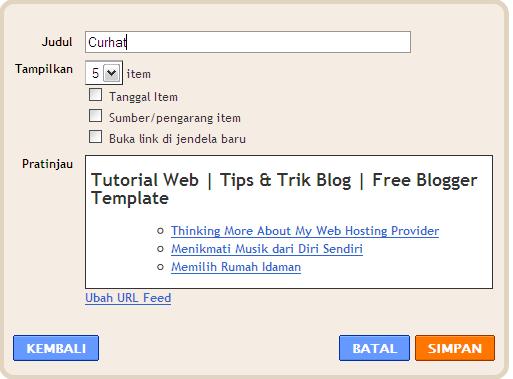
Replace the title with the name of the category you want to view. Then please set the other parts as
needed. Then click the Save button.
7.The thing to note is that the writing of "NAME_LABEL_POSTING". Write down in accordance withits
original character. If there are spaces, replace spaces with "% 20". Example, if we want to display posts
from category "CSS Tutorials", then the feed address is:http://username-yourblog.blogspot.com/feed/posts
/default/-/CSS% 20Tutorials
8.Amazingly, you can display the postings from your other blogs. Simply replace the feed address.
9.Do not forget to Save changes to the template after performing the steps above.
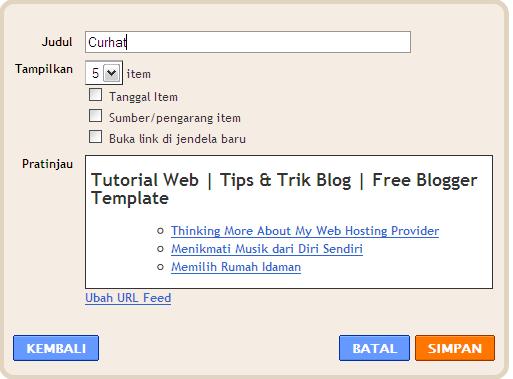
Replace the title with the name of the category you want to view. Then please set the other parts as
needed. Then click the Save button.
7.The thing to note is that the writing of "NAME_LABEL_POSTING". Write down in accordance withits
original character. If there are spaces, replace spaces with "% 20". Example, if we want to display posts
from category "CSS Tutorials", then the feed address is:http://username-yourblog.blogspot.com/feed/posts
/default/-/CSS% 20Tutorials
8.Amazingly, you can display the postings from your other blogs. Simply replace the feed address.
9.Do not forget to Save changes to the template after performing the steps above.






0 komentar:
Posting Komentar